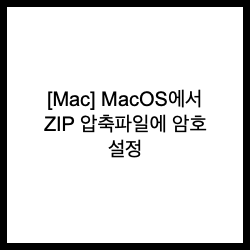
MacOS(맥OS)에서 명령어를 이용하여 ZIP 압축시 암호 설정 방법
zip 명령어의 e / r 옵션을 이용 하여 사용
- e 옵션 : encrypt(암호화)로 압축시 암호 설정
- r 옵션 : 압축 대상이 폴더인 경우 하위 있던 모든 폴더와 파일을 압축 설정
- 사용 옵션
$ zip
Copyright (c) 1990-2008 Info-ZIP - Type 'zip "-L"' for software license.
Zip 3.0 (July 5th 2008). Usage:
zip [-options] [-b path] [-t mmddyyyy] [-n suffixes] [zipfile list] [-xi list]
The default action is to add or replace zipfile entries from list, which
can include the special name - to compress standard input.
If zipfile and list are omitted, zip compresses stdin to stdout.
-f freshen: only changed files -u update: only changed or new files
-d delete entries in zipfile -m move into zipfile (delete OS files)
-r recurse into directories -j junk (don't record) directory names
-0 store only -l convert LF to CR LF (-ll CR LF to LF)
-1 compress faster -9 compress better
-q quiet operation -v verbose operation/print version info
-c add one-line comments -z add zipfile comment
-@ read names from stdin -o make zipfile as old as latest entry
-x exclude the following names -i include only the following names
-F fix zipfile (-FF try harder) -D do not add directory entries
-A adjust self-extracting exe -J junk zipfile prefix (unzipsfx)
-T test zipfile integrity -X eXclude eXtra file attributes
-y store symbolic links as the link instead of the referenced file
-e encrypt -n don't compress these suffixes
-h2 show more help
- 사용 예제
1. 기본 압축 방법
$ zip 1.zip 1.png
adding: 1.png (deflated 15%)
2. 압축시 암호 설정 방법
$ zip -er 2.zip 1.png
Enter password:
Verify password:
adding: 1.png (deflated 15%)
'+ OS > Mac' 카테고리의 다른 글
| [Mac] 서체 설치 및 제거 하는 방법 (0) | 2019.10.09 |
|---|---|
| [Mac] Chrome 확장 프로그램 설치 폴더 확인 (2) | 2019.09.21 |
| [Mac] Mojave 버전에 pyenv 설치시 zlib 에러 (0) | 2019.08.22 |
| [Mac] Mac OS 모하비(Mojave) Dock 최근 사용 응용프로그램 제거 (0) | 2019.06.03 |
| [Mac] MacOS(맥OS)에서 CentOS 부팅USB 만들기 (0) | 2017.06.06 |





댓글